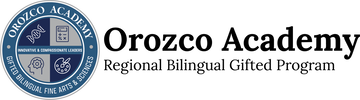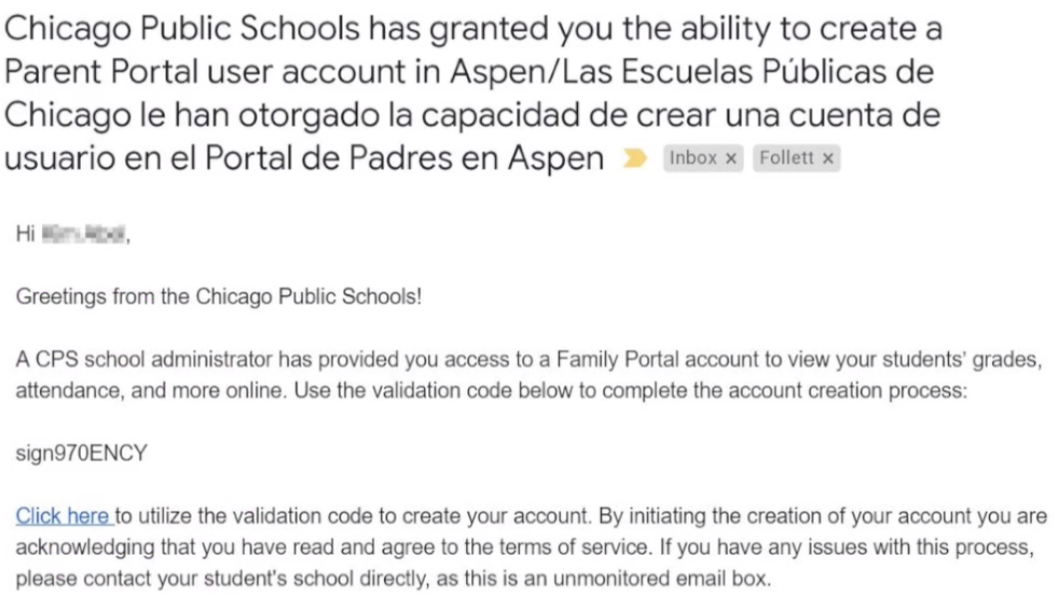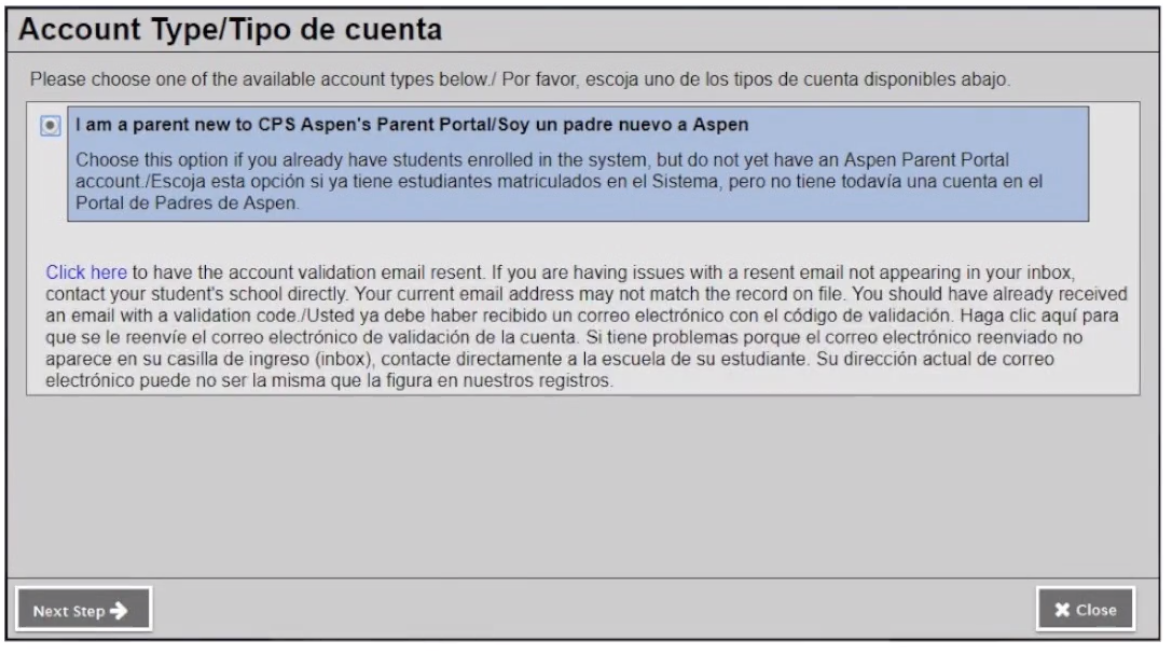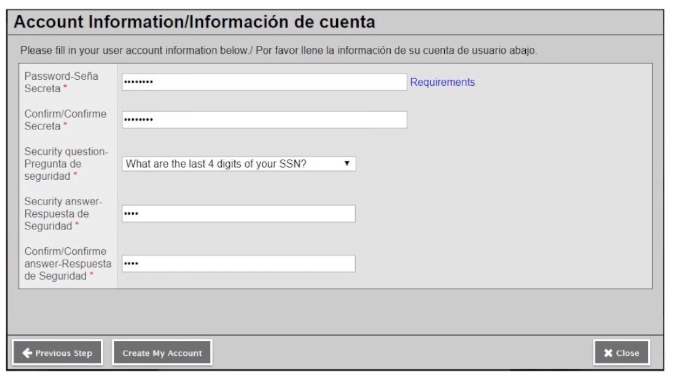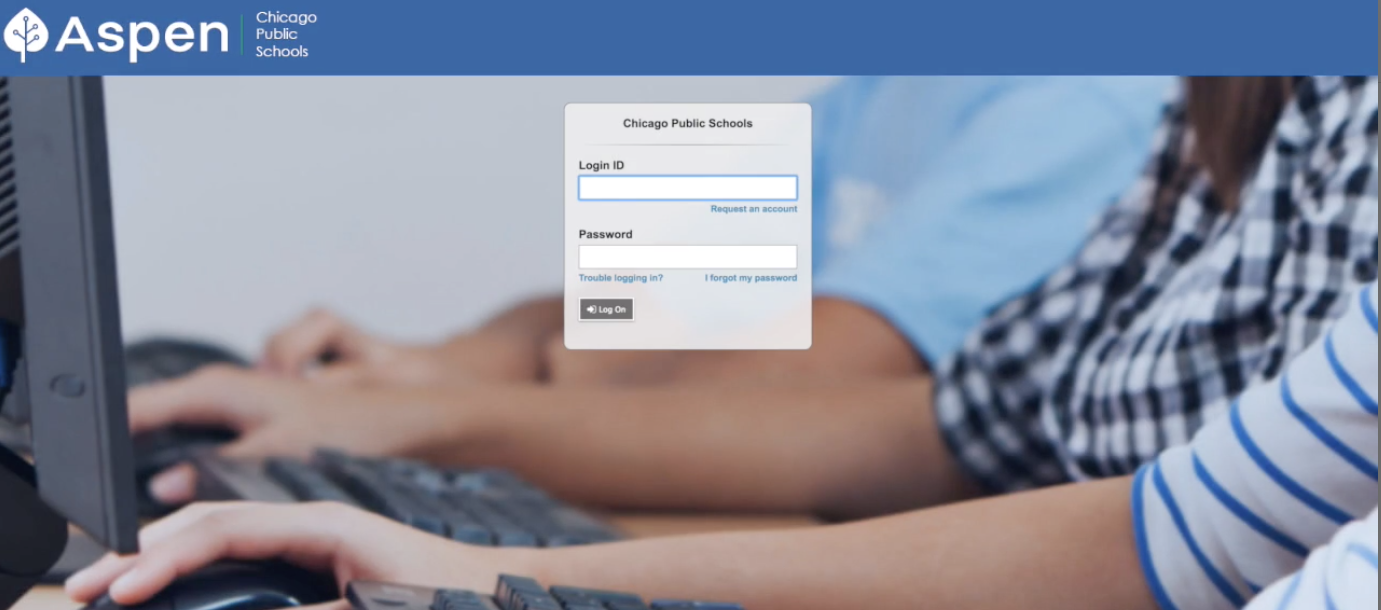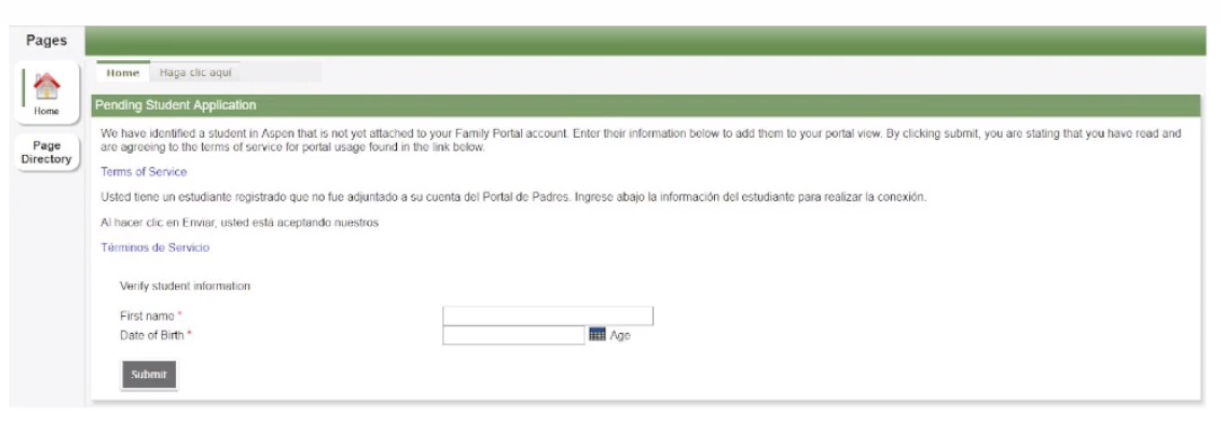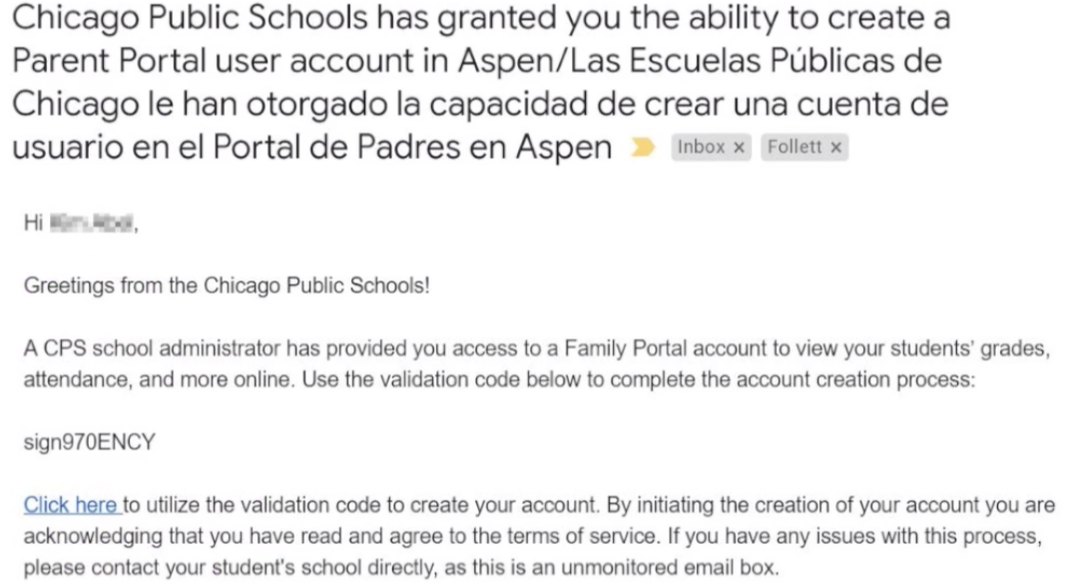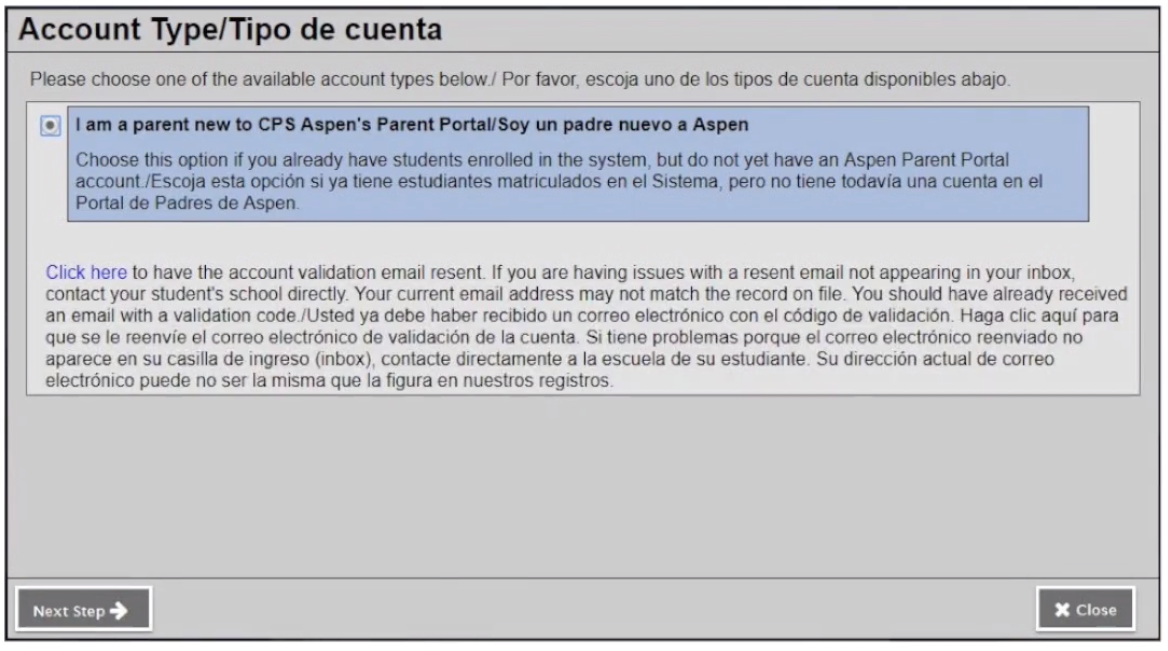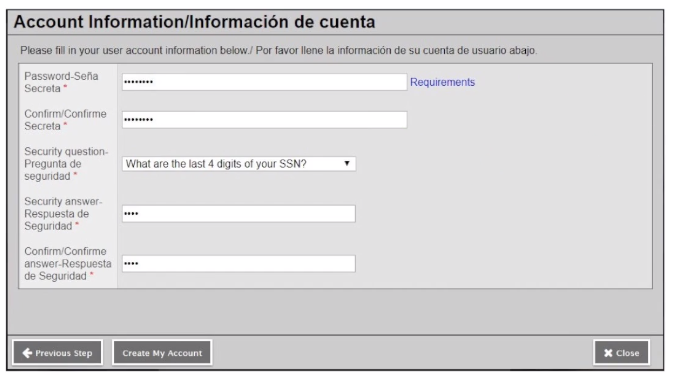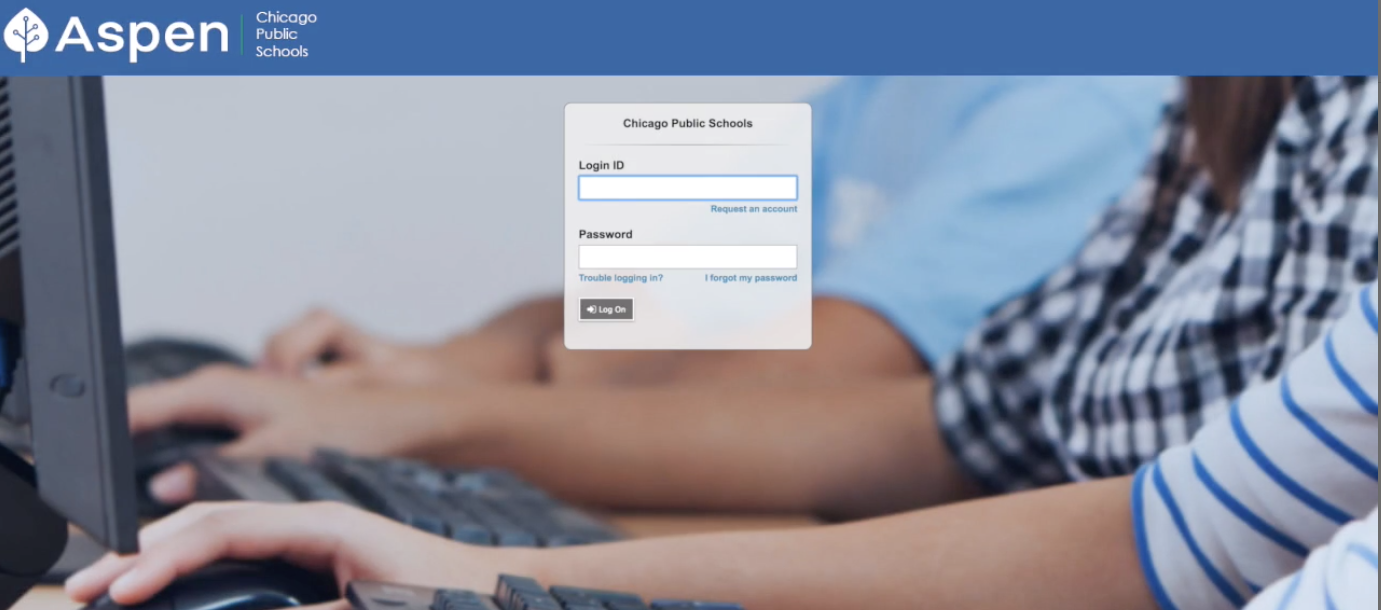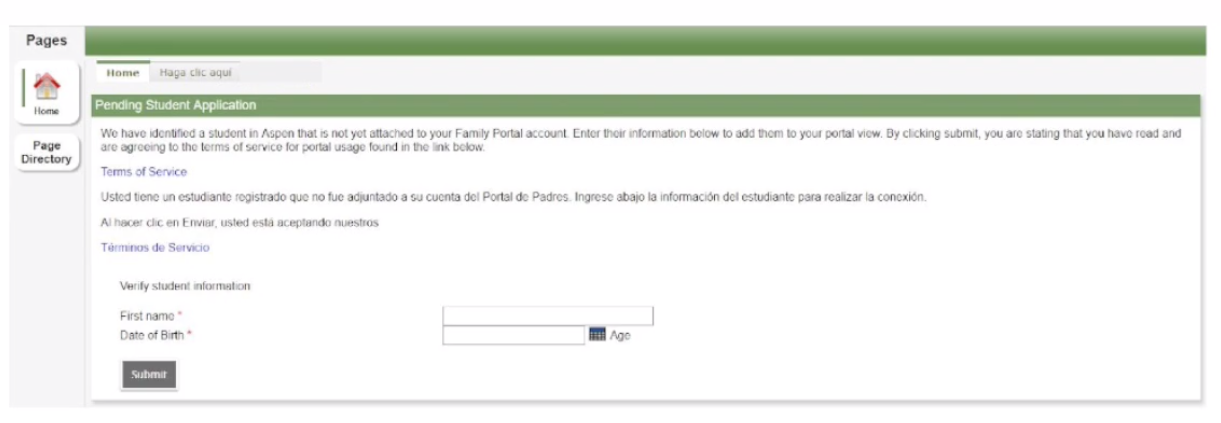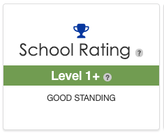Aspen Parent Portal Sign Up Instructions
Before you begin:
Make sure you are listed as a contact in the student services system.
Make sure you have an active and valid e-mail address listed in student services.
1. After you have taken care of both of the steps above, you will receive an e-mail from Aspen that looks like this:
Make sure you are listed as a contact in the student services system.
Make sure you have an active and valid e-mail address listed in student services.
1. After you have taken care of both of the steps above, you will receive an e-mail from Aspen that looks like this:
2. In the e-mail you will get a code. Also in this e-mail is a link that says Click Here. Go ahead and click that link, you will be taken to a sign up page.
3. Select “I am a parent new to CPS Aspen’s Parent Portal” and then click NEXT.
3. Select “I am a parent new to CPS Aspen’s Parent Portal” and then click NEXT.
4. Once you click NEXT, you will need to enter the code that was listed in your e-mail from Aspen. Once you enter the code, click NEXT
and you will see your information. Click NEXT STEP.
5. On the next page, you will be asked to create a password, choose security question, and enter security question answers.
The page will look like this:
and you will see your information. Click NEXT STEP.
5. On the next page, you will be asked to create a password, choose security question, and enter security question answers.
The page will look like this:
6. Once you enter everything, choose CREATE MY ACCOUNT. Your account will now be created.
7. Go to aspen.cps.edu and enter your entire e-mail address and password you created when making your account.
The page to log in will look like this:
7. Go to aspen.cps.edu and enter your entire e-mail address and password you created when making your account.
The page to log in will look like this:
8. Once you sign into your account, at the top of the page, you will see a page similar to this:
9. Please enter your student’s first name and birthday. Once you enter this information you will see all of your student’s grades. If you have more than one student, the menu will still be there until all students are entered.
10. If you need further assistance, please contact the Orozco Main Office at (773)534-7215.
10. If you need further assistance, please contact the Orozco Main Office at (773)534-7215.
Antes de que empiece:
Asegúrese de estar incluido como contacto en el sistema de servicios para estudiantes.
Asegúrese de tener un correo electrónico activo y válido en los servicios para estudiantes.
1. Una vez que se haya hecho los dos pasos anteriores, recibirá un correo electrónico de Aspen que se verá así:
Asegúrese de estar incluido como contacto en el sistema de servicios para estudiantes.
Asegúrese de tener un correo electrónico activo y válido en los servicios para estudiantes.
1. Una vez que se haya hecho los dos pasos anteriores, recibirá un correo electrónico de Aspen que se verá así:
2. En el correo electrónico recibirá un código. También en este correo electrónico hay un enlace que dice Haga clic aquí. Siga adelante y haga clic en ese enlace, se lo dirigirá a una página de registro.
3. Seleccione "Soy un padre nuevo a Aspen" y luego haga clic en “NEXT”.
3. Seleccione "Soy un padre nuevo a Aspen" y luego haga clic en “NEXT”.
4. Una vez que haga clic en “NEXT”, deberá ingresar el código que aparece en su correo electrónico de Aspen. Una vez que ingrese el código, haga clic en “NEXT” y verá su información. Haz clic en “NEXT STEP”.
5. En la página siguiente, se le pedirá que cree una contraseña, elija una pregunta de seguridad e ingrese las respuestas a la pregunta de seguridad.
La página se verá así:
5. En la página siguiente, se le pedirá que cree una contraseña, elija una pregunta de seguridad e ingrese las respuestas a la pregunta de seguridad.
La página se verá así:
6. Una vez que ingrese todo, elija “CREATE MY ACCOUNT”. Su cuenta ahora será creada.
7. Vaya a aspen.cps.edu e ingrese toda su dirección de correo electrónico y contraseña que creó al crear su cuenta.
La página para iniciar la sesión se verá así:
7. Vaya a aspen.cps.edu e ingrese toda su dirección de correo electrónico y contraseña que creó al crear su cuenta.
La página para iniciar la sesión se verá así:
8. Una vez que inicie la sesión de su cuenta, en la parte superior de la página, verá una página similar a esta:
9. Ingrese el nombre y la fecha de nacimiento de su hijo/a. Una vez que ingrese esta información, verá todas las calificaciones de su estudiante.
Si tiene más de un estudiante, el menú seguirá allí hasta que ingrese todos los estudiantes.
10. Si necesita más ayuda, comuníquese con la Oficina Principal de Orozco al (773) 534-7215.
Si tiene más de un estudiante, el menú seguirá allí hasta que ingrese todos los estudiantes.
10. Si necesita más ayuda, comuníquese con la Oficina Principal de Orozco al (773) 534-7215.